Upgrade NodeJS version on Mac
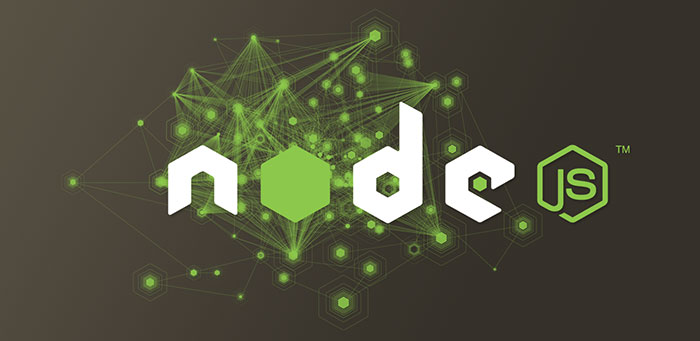
You may wonder how to upgrade the Node.js to the latest version. There’s an easy solution, just download and install again. But that’s not a smart way to get the things done. We can use NVM to upgrade the version of Node.js. NVM is Node Version Manager. Here’s how to use NVM to install Node.js versions. In this example we will install Node.js version 0.11.13.
First install NVM if you didn’t.
$ npm install -g nvm $ export PATH=./node_modules/.bin:$PATH
Now we have installed nvm in our Mac. Let’s install 0.11.13 version of Node.js.
$ nvm install.0.11.13
There’s another problem with this method. The 0.11.13 version isn’t stable. So, you are probably thinking that replacing the stable version might be risky. There’s another solution to this problem. We can install multiple versions of Node.js and activate which one is needed. We can do this using n module. N is another Node.js version manager. It’s used to quickly install Node.js versions.
$ npm install -g n $ n 0.11.13
That’s it. Now you can switch between Node.js versions. Just run:
$ n
And select desired Node.js version.
That’s it. That’s how to upgrade Node.js version on a Mac.